Restricting access to XrmToolBox and plugins
XrmToolBox includes two features that allow you to control the use of the program:
- You can control if XrmToolBox can be executed
- You can control what plugins are allowed to be used
Restrict XrmToolBox usage
To restrict usage of XrmToolBox, you can create a registry key to block execution of the program. The key is the following:
[HKEY_CURRENT_USER\Software\MscrmTools\XrmToolBox] "IsDisabled"=dword:00000001
or
[HKEY_LOCAL_MACHINE\Software\MscrmTools\XrmToolBox]
"IsDisabled"=dword:00000001
If the key IsDisabled equals 1, then the user won't be able to execute XrmToolBox.
Restrict allowed plugins in XrmToolBox
To restrict usage to specific plugins only, create a new registry key (REG_MULTI_SZ) that contains the technical name of the plugins to allow (one plugin per line). In the example below, from a registry key export, the content is encoded
[HKEY_CURRENT_USER\Software\MscrmTools\XrmToolBox] "AllowedPlugins"=hex(7):2a,00,00,00,4d,00,73,00,63,00,72,00,6d,00,54,00,6f,00,\ 6f,00,6c,00,73,00,2e,00,49,00,63,00,6f,00,6e,00,61,00,74,00,6f,00,72,00,00,\ 00,4d,00,73,00,63,00,72,00,6d,00,54,00,6f,00,6f,00,6c,00,73,00,2e,00,57,00,\ 65,00,62,00,52,00,65,00,73,00,6f,00,75,00,72,00,63,00,65,00,73,00,4d,00,61,\ 00,6e,00,61,00,67,00,65,00,72,00,00,00,00,00
Here is the visual representation
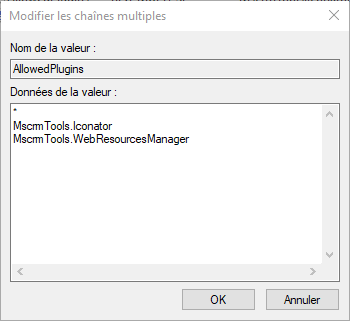
In this example, all plugins are allowed because of the star character. If the star character wasn't there, only Iconator and WebResourcesManager would be available in XrmToolBox, even if other plugins are installed.
Registry evaluation order
Current user registry key is evaluated before Local machine one.


